so many helpful resources
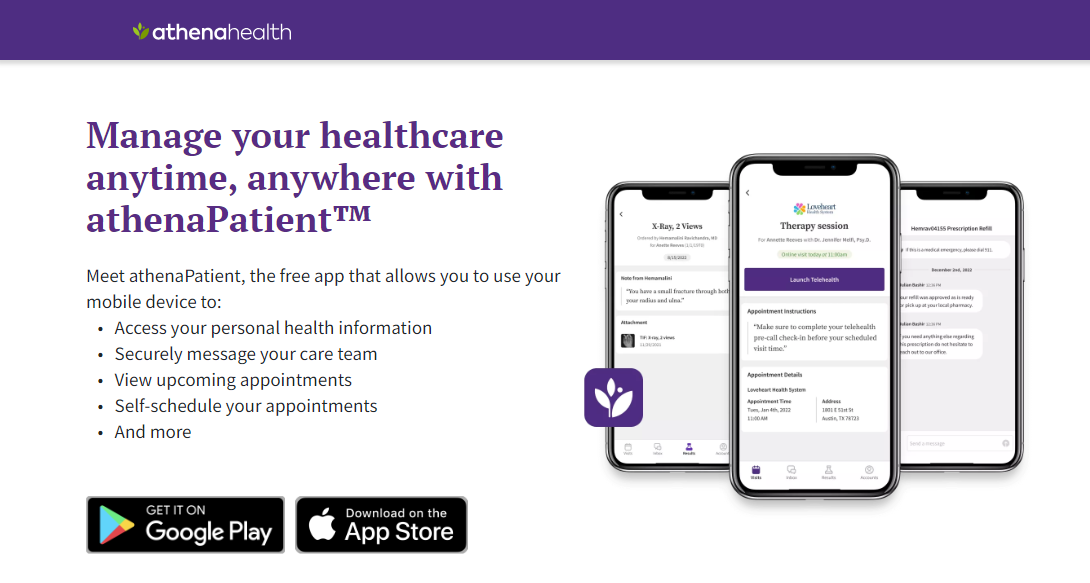
Download athenapatient now!
Manage your care 24/7 – whenever and wherever you like.
FAQ's
how do i log into the portal?
Click here to navigate to the patient portal.
how do i create a portal account?
When you provide our practice with some key information, including your email address, you will be sent an invitation to join the portal. If you have not received the invitation and would like to join the portal, please call 817-267-6290 option 4 to have our staff send you an invitation to join.
i forgot my username / password
Click here and click on “forgot password.” You will be prompted to enter the email that you used when signing up for the portal. You will then get an email from athenahealth which will include a link to reset your password.
what can i do in the portal?
- Receive messages from the practice
- View and manage appointments
- Ask a Billing, Medical, Infusion, or scheduling question
- Request a copy of your medical record
- Request a refill and view your medications
- Review your patient plan/health forms
- Review Patient education information
- Update your demographic information
- Add or remove a trusted representative from your account
can i make a payment via the portal?
There are several ways to pay your bills securely. Here are your options:
If you already have an athenahealth account – you can log in to your Patient Portal at any time and make payments toward your balance. If you don’t have an athenahealth account but want to create one, follow the steps outlined in the How do I create an account to access my athenahealth Patient Portal section above.
If you’ve opted to receive text messages or emails from your healthcare provider – one of them likely includes a balance update, bill, or e-statement. Find one of these messages and follow the prompts to make a payment.
If you receive paper statements through the mail from your healthcare provider – you can follow these steps to use that statement to make a payment:
1. Click here
2. Enter the code from your statement
3. Pay your bill
How can I access my test results?
Your test results can be accessed and reviewed through your Patient Portal. Log in to your athenahealth Patient Portal and look for the ‘Test Results’ tab on the left side of the page.
How can I confirm my provider has my correct contact information?
You can confirm and edit the contact information your provider has on file for you through your athenahealth Patient Portal by following these steps:
1. Log in to your Patient Portal.
2. Find your name in the top right corner of the homepage and click on the drop-down arrow.
3. Select My Profile.
4. Select the Contact Preferences tab (this may happen automatically).
5. Review your contact information. If it needs to be updated, click Edit and make the necessary changes.
If you have any issues updating your contact information, contact our office for help.
How can I sign up to receive text messages from my healthcare provider?
Text messages are an easy way to receive important information and notifications from your healthcare providers, like upcoming appointment alerts and billing notifications. But, before you can receive text messages from your provider, you must first give them permission to contact you that way. To give your healthcare providers permission to text you, you must update your notification preferences in your Patient Portal. Here’s how to do that:
1. Log in to your Patient Portal.
2. In the top right corner of the homepage, click on the drop-down arrow next to your name and select Notification Settings.
3. Check the boxes next to every channel you want to receive updates through. Your options include email, phone, and text messages.
4. Then select the types of update messages you want to receive. These can include Health Notifications, Appointment Reminders, Updates and Announcements, and Billing.
5. If you want to receive text messages, be sure to check the box to agree to the Terms and Conditions before clicking apply.
Can I download my health records to send to another healthcare provider?
Yes, you can. To download your health records from your athenahealth Patient Portal:
1. Log in to your Patient Portal.
2. On the left side of the screen, select My Health.
3. Near the top of the page, select the Health Records tab.
4. Select a window of time and whether you want to download, email, or exchange your records with another provider directly.
Can I share information from my health records with an app I use?
Yes, you should have no difficulties sharing your patient data with a health records app.
If you’ve downloaded an app (often known as a personal health record [PHR] app) or use a website that gathers your health information in one place, that app or website should have an area where you can select your provider or their practice. If the app or website is not owned or offered by your healthcare provider, you will have the opportunity to view and select which data you share with the app.
how long do i need to wait to get my invitation?
It can take up to 15 mins from the time staff sends the invitation for you to get the email.
is there an app for the portal?
Yes. Click here to access mobile marketplace links to download on Google Play or the App Store.



